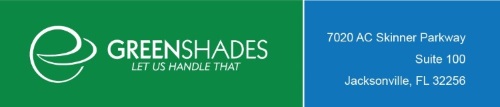
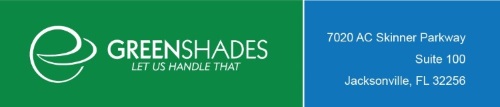
| Sync Application > How To > Set up a New Company |
To begin using the Sync Application, you will start by setting up your company or companies. It is important you set up a single company for each unique Federal EIN that your company uses. This means you may have to combine or split information in your data sources so that the right employees are associated with the correct companies. This is possible using the Sync Application's Company Setup wizard. This is a one time setup process that can be modified if necessary.
Step 1 Provide the name, address, and Federal EIN of the company.

Step 2 Add your first data source for the company. Select the type of data source and click Continue.
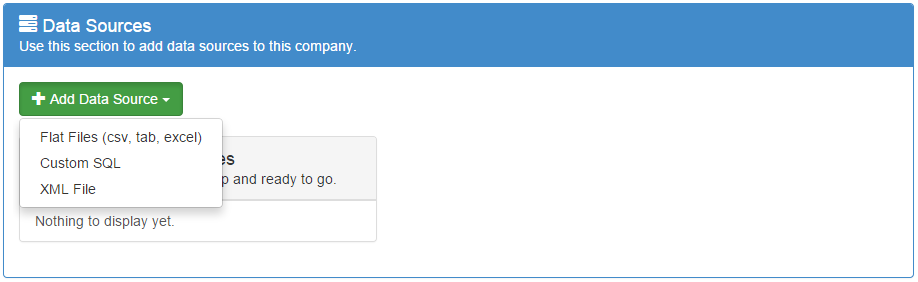
Step 3 Fill in the information for each Data Source and click Save. The example below is for a Flat File data source (e.g. Excel files); the SQL and XML setups are similar.
Step 4 If you have employees that are located in other files or databases, add additional data sources by clicking "Add Data Source" again.
Step 5 Select a schedule for the Sync Connector to run auto-syncs. If you prefer to always sync manually, select "None."

Step 6 Click "Save & Return" to save your new company's settings and return to the Companies page.