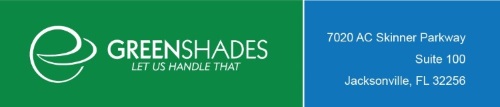
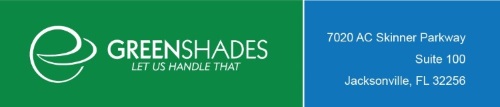
| Sync Application > Product Description > Features of the Sync Application |
This page will take you through the sections of the Sync Application and their uses. For more detailed information on how to use these features, please visit the How To pages.
The Syncs Now section of the Sync Application is the action section, while the remaining sections merly provide information.
Sync All will initiate a Sync for all of your companies and all of their data sources.
Sync a Company allows you to select one company to initiate a sync on their data sources.
The Current Syncs section will show details of any syncs running currently.
The Upcoming Syncs section shows the next scheduled sync.
The Syncs History section lists all previous syncs. The listing includes a number of quick details, but perhaps the most important is the sync status. The status is a link to access more detailed information on that sync, including error messages for a failed sync.
The Company Setup section is where you access the wizard to create a new company within the connector.
The Companies section contains a list of your current companies, along with some key info, such as Company ID and sync Schedule.
This section contains your parent company name and your registration key. If you every need to change your registration key for some reason, you can do that here.
This section simply contains the contact information and hours for Greenshades Support.
The next three sections are all tools to use for troubleshooting once you have contacted Greenshades Support.
The tools in this section allow you to upload your logs or data to Greenshades Support. You can choose which companies and data sources from the drop-down lists.
This section allows you to turn on test mode and/or a proxy. Test mode lets you "run" a sync without data actually being committed. The proxy does something.
The Tools section allows you to view your logs while troubleshooting an issue.